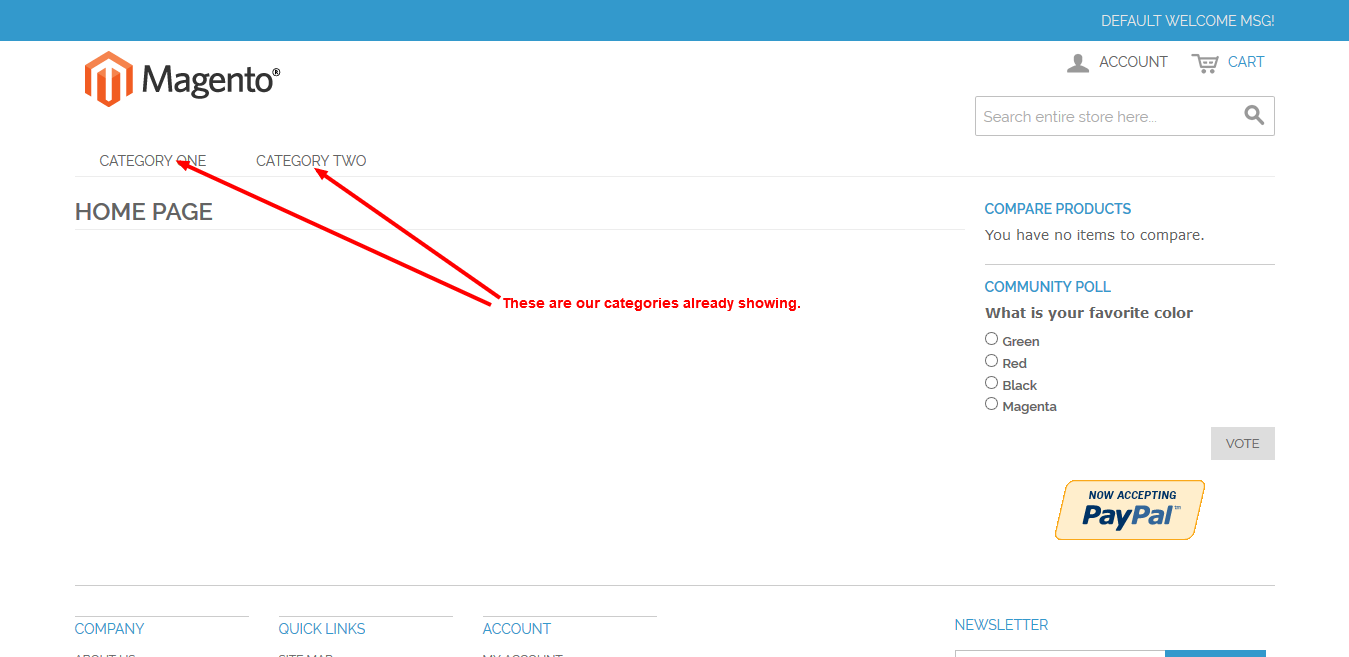Here are step by step solution for the adding our CMS page to menu with categories:
read carefully to understand this.
check below screenshot that is already showing our categories:
1. Create a CMS page that you want to show in menu, and create a category with the same Url key.
CMS PAGE:
Go to CMS--> Pages --> Add new page
here add page title and enter url key.
REMEMBER: the url key will be same while creating the category.
put the content under content tab and click on save page.
Category:
Go to Catalog --> Manage Categories
I am adding under the Default category
--> Click Add Subcategory.
Put the Name
is Active to Yes
URL key: page // remember your URL key that is entered while creating the page.
scroll down the page
Include in Navigation Menu to set Yes.
Save Category.
See below screenshot:
2. Now go to Catalog--> URL Rewrite: Management.
under the Request Path Search box type url key to find our category:
See screenshot
Open your category. Copy and paste the Id path input box value and Request path input box value into your notepad.
Now delete it.
3. Now click on Add URL Rewrite.
on the Create URL Rewrite tab select Custom from the dropdown.
Fill all the information that is saved into your notepad (Id path input box value and Request path input box value).
On the Target path: add URL of the page
To get url of the page:
see screenshot
Copy Url From main address bar.
And paste into the Target path tab.
on the Redirect: Select Permanent (301)
And click on save button.
see screenshot:
FLUSH MAGENTO CACHE.
RElOAD your Home page.
Check your new menu. Now it is redirecting to the page.
That's it........!
Good News to Magento Bloggers because we are up for Write For Us Magento Blogging.