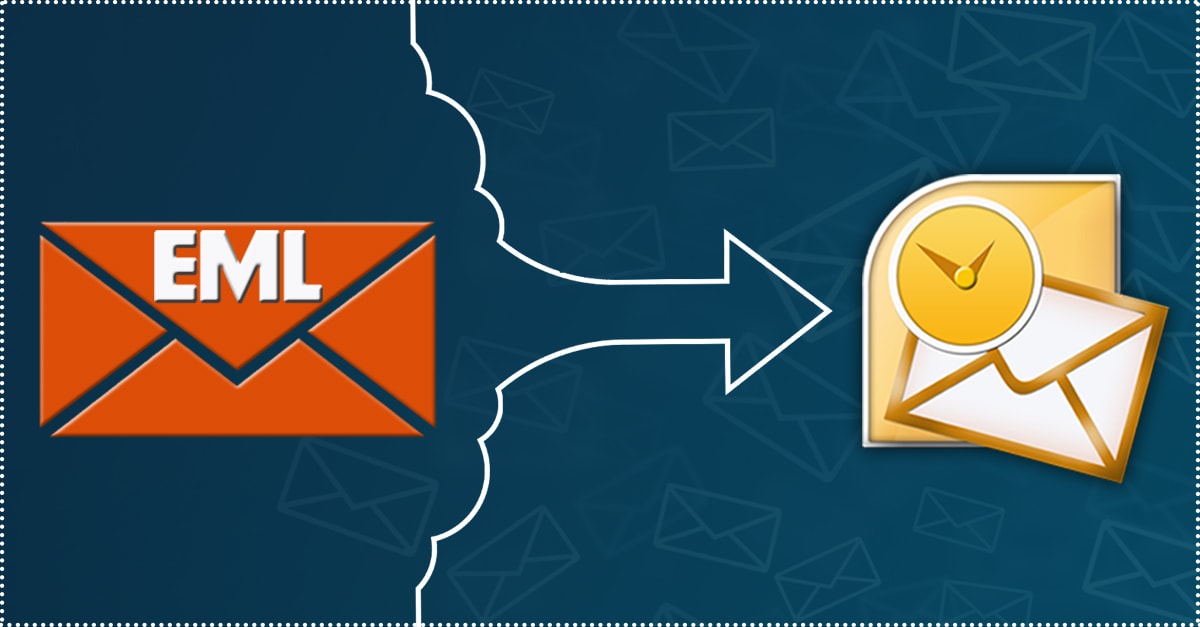So you are looking to export EML files into PST format? If that's the case then you're at the right place. In what follows, you'll learn the top EML to PST conversion methods that will help you get the job done right away.
You'll learn:
- A Brief Intro to EML & PST files
- Why Convert EML files into PST
- Methods to Convert EML to PST
- Final Takeaways
But before we begin, lets’ have a quick glimpse into Outlook.
Microsoft Outlook is a very popular email client used the world over by professionals for its usability and top features.
The users sometimes, however, have to convert their EML files into a PST format.
So without much ado, let's get right to it...
Also, read Technology + Write For Us + Guest Post blogs and can contact us at developergang1@gmail.com.
EML & PST Files
An EML is a file format that is used to store email messages for different email clients like Outlook and Apple Mail. It can also store various attachments to the email along with simple messages.
The PST file on the other hand is a data storage file used in Outlook to store email data for future references. It also includes other data items like contacts, emails, calendars, etc.
But if due for some reason, you need to move all your important emails to Outlook, you would need to convert your EML files to PST format.
First, we’ll learn about the manual EML to PST conversion methods that you can take to get started with the conversion. Then, you’ll learn about a quicker method for exporting by a professional EML to PST converter tool.
Methods to Convert EML to PST Manually
Method#1: Convert EML to PST by Outlook Drag & Drop
You can simply drag the EML files that you want to be converted, and drop them onto the Outlook application. Just follow the steps below to get started with the conversion:
- Launch the MS Outlook client.
- Select the EML file(s) that you want to be converted.
- Drop them on the Outlook panel.
Your file(s) will be converted into the PST format.
NOTE: Please keep in mind that you can only convert a single EML file at a time using this process. If you have multiple files, you'll have to repeat this process again and again.
Method#2: Convert EML to PST by Using Windows Live Mail
Follow the steps below to get started with the conversion right away:
- Launch the Windows Live Mail application. Click on File>Export Mail and then select the EML files.
- Next, select the Microsoft Exchange in Select Program. Then click on Next.
- In the new window, click on OK to go ahead with the conversion.
- Select the file(s) that you want to export and click on OK.
- Your files will soon be converted into PST. Then click on Finish.
Drawbacks of Manual Conversion Methods
- If are short on time, then the manual methods might not be what you are looking for.
- In a lot of cases, manual conversions often result in a partial data loss in the converted files. To avoid that, it is recommended to use a professional EML to PST converter.
Method#3: Convert EML to PST by an Enterprise Software
To avoid all the difficulties associated with manual conversion, you can simply use a professional EML to PST converter software.
Just follow the steps below to get started with the conversion process:
- Download and install the EML to PST converter.
- Select the EML files that you want to convert.
- Now click on Export to get started with the process.
- Select the PST file type and click on browse to set the destination.
- Click on Export to get started with the conversion.
Your file(s) will soon be converted into Outlook PST format.
Key Takeaways
And that's all, folks.
Outlook is a versatile application, and so, a lot of users like yourself might need to export their EML files into Outlook PST, to have quick access to them at any point in time.
You can use either of the methods described above to convert EML to PST. I hope this article helped you in exporting your EML email files to PST format.
Also Read: DevOps Consulting and Implementation Using Continuous Delivery